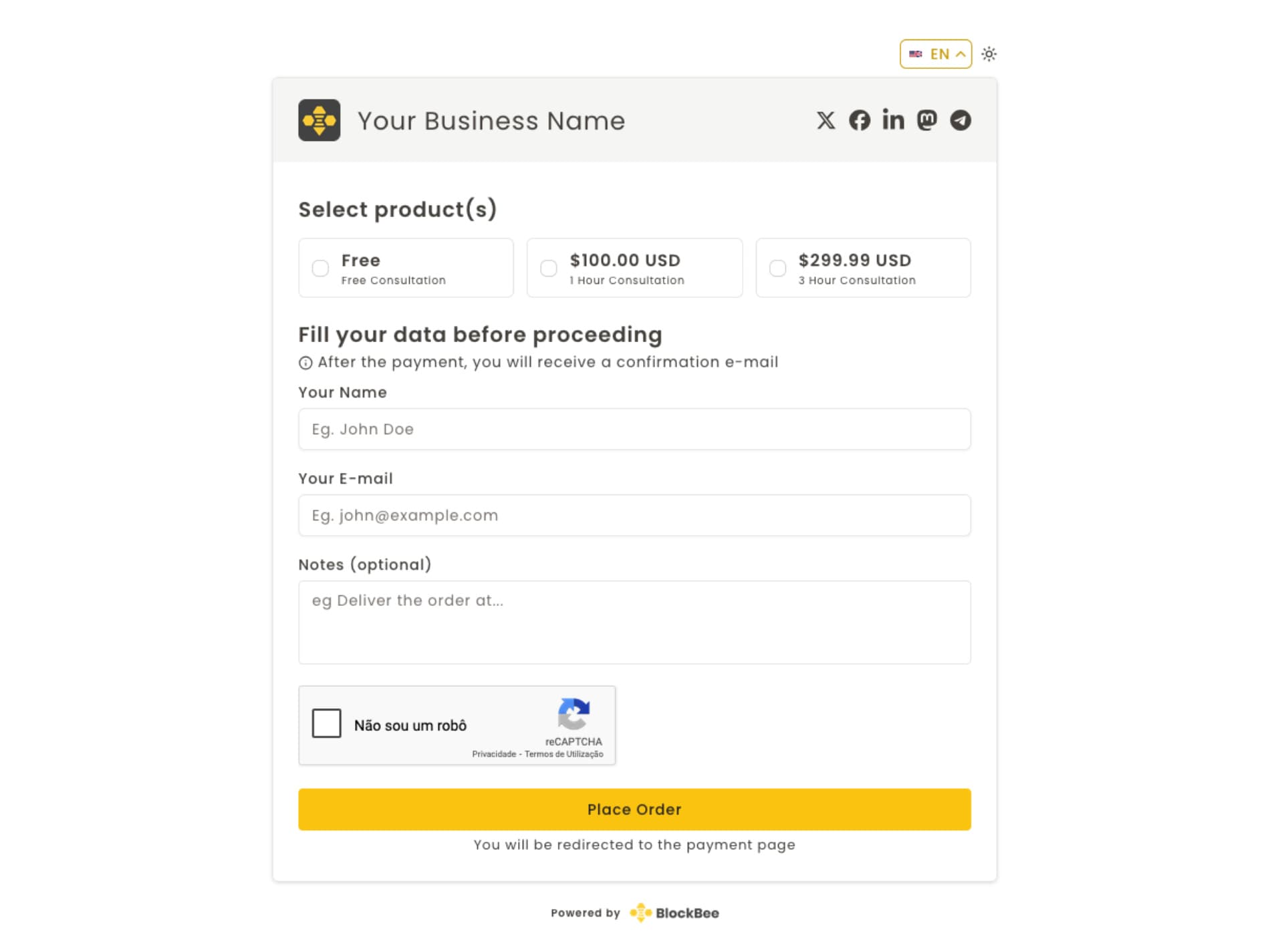
Launch a complete online store that accepts cryptocurrency payments. No coding required - just configure and go live.
Overview
BlockBee Storefront is a hosted solution that allows you to create a complete online store without any coding knowledge. When customers make purchases and complete payments, you'll receive email confirmations with all the details.
Key Features
- No Coding Required: Set up your store entirely through the BlockBee dashboard
- Hosted Solution: Your store is hosted on BlockBee's secure infrastructure
- Cryptocurrency Payments: Accept Bitcoin, Ethereum, and 100+ other cryptocurrencies
- Email Notifications: Receive instant email confirmations for all sales
- Customizable: Add your business logo, customize payment options, and configure products
- Mobile Responsive: Your store works perfectly on all devices
How It Works
- Setup: Configure your addresses, payment settings, and products in the BlockBee dashboard
- Launch: Your store goes live at a custom URL (e.g.,
pay.blockbee.io/s/your-store/) - Sell: Customers browse your products and pay with cryptocurrency
- Receive: Get email notifications for all successful sales
Setup Process
To get your Storefront up and running, you need to complete three main configuration steps:
Step 1: Configure Addresses
First, set up the cryptocurrency addresses where you want to receive payments.
- Go to BlockBee Dashboard - Addresses
- Add the cryptocurrency addresses for the coins you want to accept
- Ensure all addresses are valid and active
Important: You must configure addresses before setting up payments. Without valid addresses, your storefront won't function properly.
Step 2: Configure Payment Settings
Set up your business branding and payment preferences.
- Go to BlockBee Dashboard - Checkout
- Upload your business logo
- Select which cryptocurrencies to accept
- Configure payment display options
- Set up any additional payment preferences
Learn how to setup the Payment Settings here page.
Step 3: Configure Storefront Settings
Set up your products and store configuration.
- Go to BlockBee Dashboard - Storefront
- Add the products you want to sell
- Configure your store slug (this will be part of your URL)
- Set up redirect URLs for after payment completion
- Configure any additional store settings
Usage
Store URL Format
Your storefront will be available at:
pay.blockbee.io/s/{your-store-slug}/For example, if your store slug is "test", your store URL would be:
pay.blockbee.io/s/test/Customer Experience
- Browse: Customers visit your store URL
- Select: They choose products and add them to cart
- Pay: They select their preferred cryptocurrency
- Complete: Payment is processed automatically
- Redirect: Customer is redirected to your specified URL
Email Notifications
You'll receive email confirmations for every successful sale containing:
- Customer information
- Product details
- Payment amount and cryptocurrency used
- Transaction details
- Timestamp
Examples
Example Store Setup
Store Slug: my-electronics-store URL: pay.blockbee.io/s/my-electronics-store/
Products:
- iPhone 15 Pro - $999
- MacBook Air - $1,199
- AirPods Pro - $249
Accepted Cryptocurrencies: Bitcoin, Ethereum, USDT, Litecoin
Redirect URL: https://mywebsite.com/thank-you
Example Email Notification
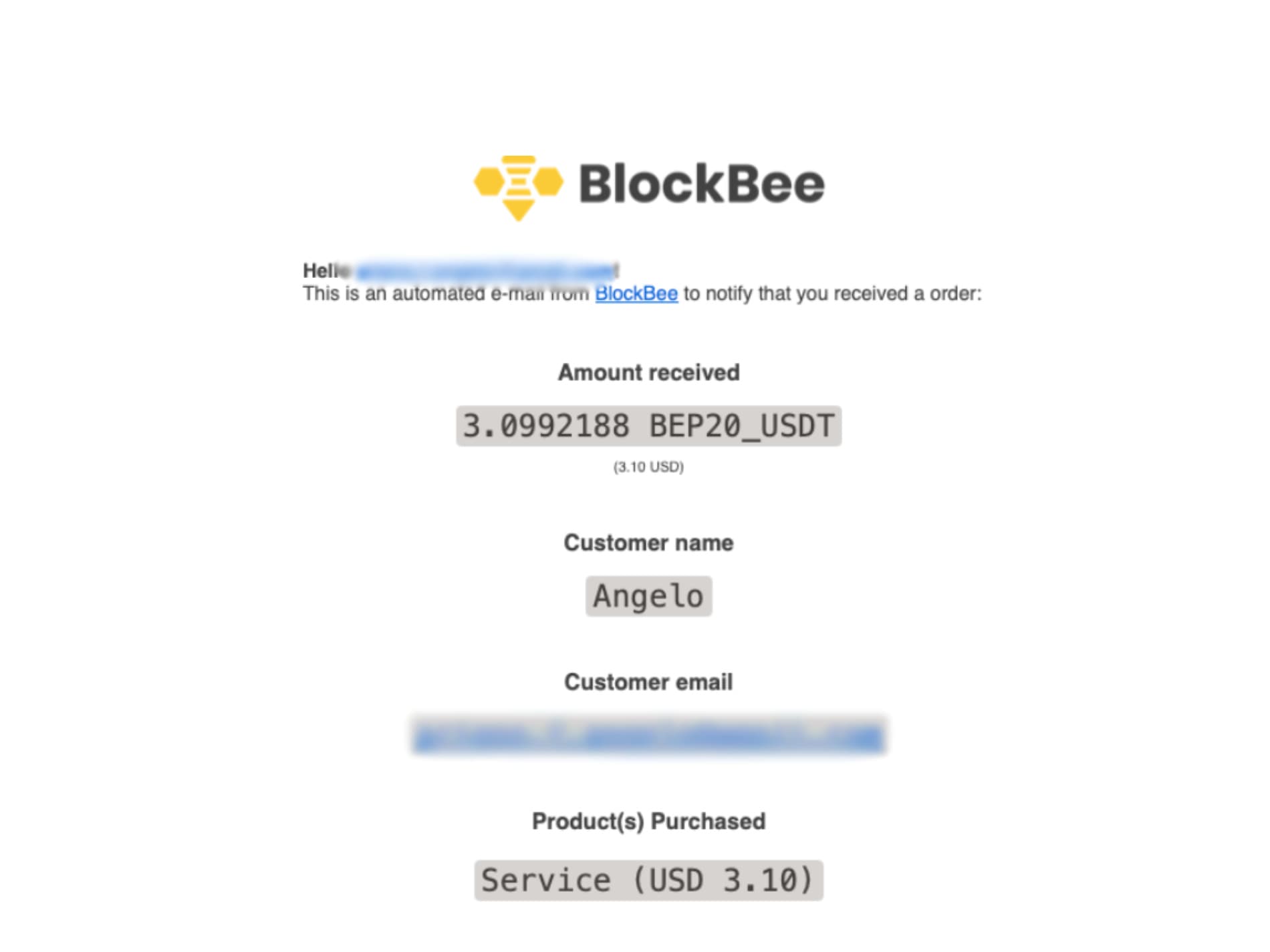
Frequently Asked Questions
Do I need technical knowledge to use Storefront?
No! Storefront is designed to be completely no-code. You can set up your entire store through the BlockBee dashboard interface.
What cryptocurrencies can I accept?
You can accept any cryptocurrency that you have configured addresses for. BlockBee supports 100+ cryptocurrencies including Bitcoin, Ethereum, USDT, and many others.
How do I get paid?
When customers complete payments, the cryptocurrency is automatically forwarded to the addresses you configured in your dashboard. You'll also receive email notifications for all sales.
Can I customize the appearance of my store?
Yes! You can upload your business logo and configure various display options through the checkout settings in your dashboard.
What happens if a customer doesn't complete payment?
If a customer doesn't complete their payment, no funds are transferred and no email notification is sent. You can track incomplete orders through your dashboard.
You can check all the payments and orders at Checkout Payments page.
Can I change my store URL?
Yes, you can update your store slug in the storefront settings, which will change your store URL. However, the old URL will no longer work.
Is there a limit on the number of products I can sell?
There are reasonable limits on the number of products you can add to your store. Contact support if you need to sell a large number of items.
Need Help? If you have questions about setting up your Storefront, contact our support team via live chat on our website or through our contact form.

