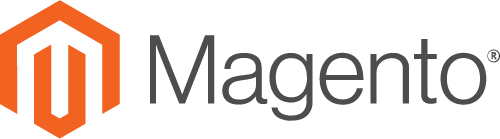
Accept cryptocurrency payments on your Magento store
Requirements
Magento >= 2.4
Magento >= 2.3.5Description
Accept payments in Bitcoin, Bitcoin Cash, Litecoin, Ethereum, USDT and Matic directly to your crypto wallet.
Allow users to pay with crypto directly on your store
The BlockBee extension enables your Magento store to get receive payments in cryptocurrency, with a simple setup.
Accepted cryptocurrencies & tokens include:
BlockBee supports 100+ cryptocurrencies and tokens.
View the complete list here.
BlockBee plugin will attempt to automatically convert the value you set on your store to the cryptocurrency your customer chose. Exchange rates are fetched every 5 minutes.
Supported currencies for automatic exchange rates are:
- (USD) US Dollar
- (EUR) Euro
- (GBP) GB Pound
- (CAD) Canadian Dollar
- (CHF) Swiss Franc
- (JPY) Japanese Yen
- (AED) UAE Dollar
- (DKK) Danish Krone
- (BRL) Brazilian Real
- (CNY) Chinese Yuan
- (HKD) Hong Kong Dollar
- (INR) Indian Rupee
- (MXN) Mexican Peso
- (UGX) Uganda Shillings
- (PLN) Poland Zloti
- (PHP) Philippine Peso
- (CZK) Czech Koruna
- (HUF) Hungarian Forint
- (BGN) Bulgarian Lev
- (RON) Romanian Leu
- (ZAR) South African Rand
- (LKR) Sri Lankan Rupee
- (TRY) Turkish Lira
- (THB) Thai Baht
- (RUB) Russian Ruble
- (IDR) Indonesian Rupiah
- (MYR) Malaysian Ringgit
- (SGD) Singapore Dollar
- (TWD) New Taiwan Dollar
- (AUD) Australian Dollar
- (NGN) Nigerian Naira
- (SEK) Swedish Krona
- (NOK) Norwegian Krone
- (UAH) Ukrainian Hryvnia
- (VND) Vietnamese Dong
If your Magento's currency is none of the above, the exchange rates will default to USD. If you're using Magento in a different currency not listed here and need support, please contact us via our live chat.
Why choose BlockBee?
BlockBee has no setup fees, no monthly fees and no hidden costs!
BlockBee has a low 1% fee on the transactions processed.
For more info on our fees click here.
Installation
- Upload code to the folder app/code/Blockbee/Blockbee
- Enter following commands to install module:
php bin/magento module:enable Blockbee_Blockbee
php bin/magento setup:upgrade
php bin/magento setup:di:compile- Enable and configure BlockBee in Magento Admin under Stores -> Configuration-> Sales -> Payment Methods -> BlockBee
Configuration
- Access your Magento Admin Panel
- Go to Stores -> Configuration -> Sales -> Payment Methods -> BlockBee
- Activate the payment method (if inactive)
- Set the name you wish to show your users on Checkout (for example: "Cryptocurrency")
- Paste your API Key in the API Key field
- Select which cryptocurrencies you wish to accept (control + click to select many)
- Input your addresses to the cryptocurrencies you selected. This is where your funds will be sent to, so make sure the addresses are correct.
- Click "Save Changes"
- All done!
Tutorial
Installing BlockBee Extension in Magento
Follow these step-by-step instructions to install and configure the BlockBee cryptocurrency payment extension in your Magento store.
Step 1: Access Magento Administration
After completing the installation, go to the Magento Administration area and click Stores.
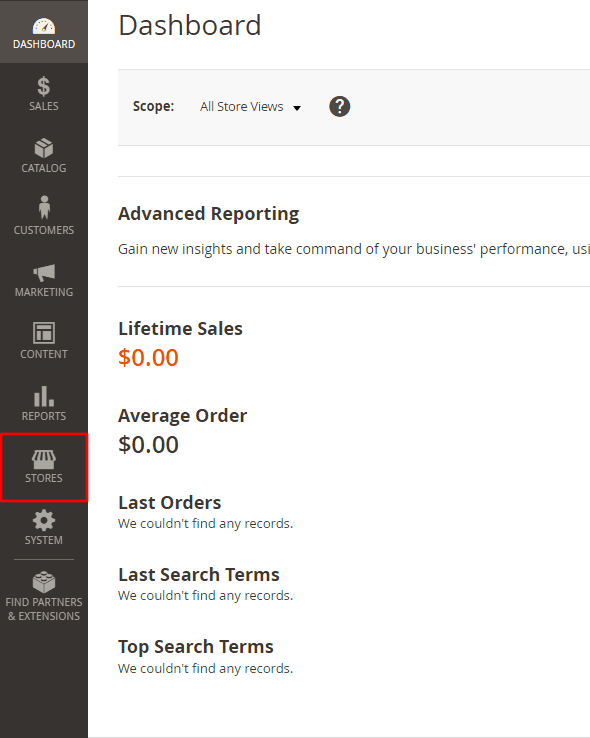
Step 2: Navigate to Configuration
In the menu, click Configuration.
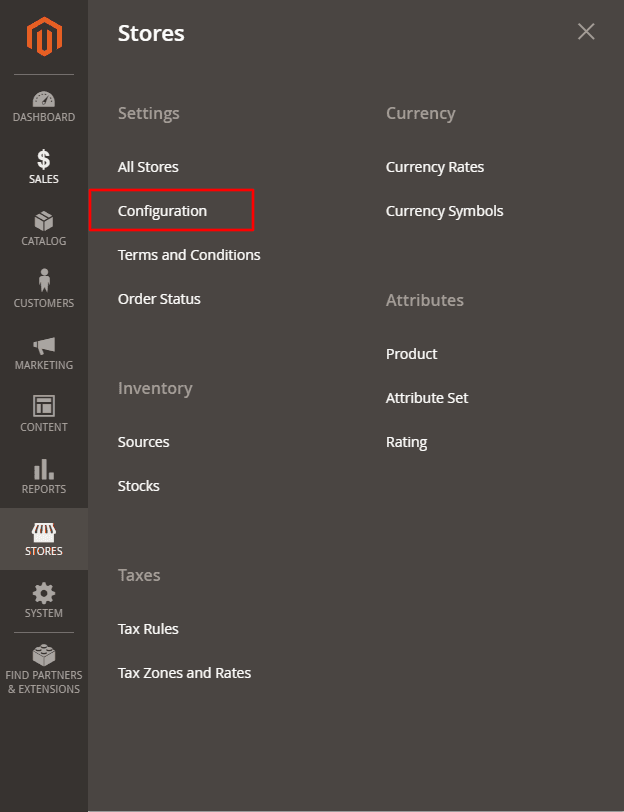
Step 3: Access Sales Configuration
Click SALES to show the dropdown menu.
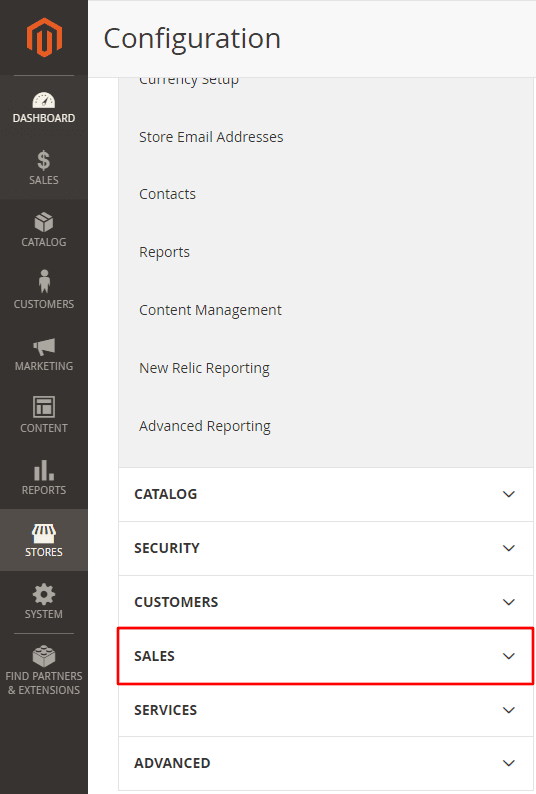
Step 4: Open Payment Methods
Then, click Payment Methods.
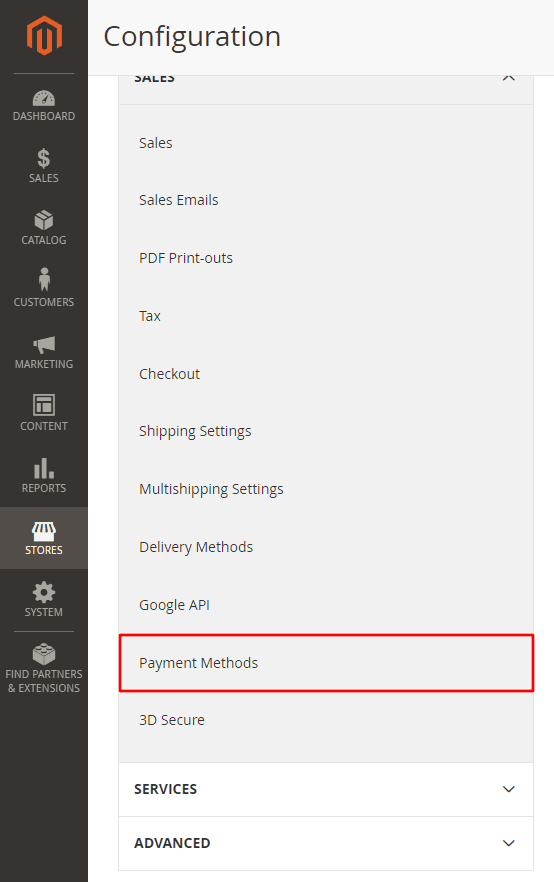
Step 5: Locate BlockBee Settings
In the Payment Methods page, scroll to the BlockBee area, where you will set up our extension.
Step 6: Enable the Extension
It's important to enable the extension by setting the Enable option to "Yes". Feel free to set up the remaining settings as you wish.
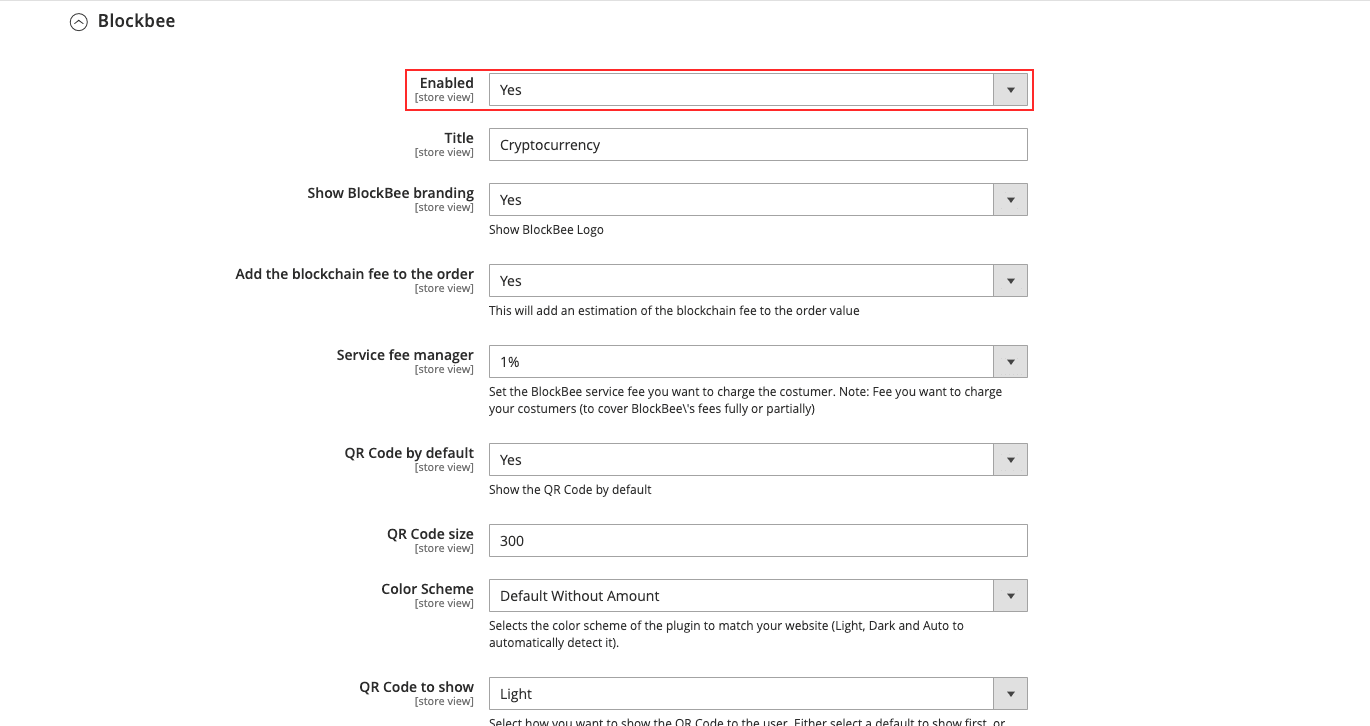
Step 7: Configure API Key and Cryptocurrencies
Paste your API Key that you got from BlockBee Dashboard and select the cryptocurrencies you want to accept (CTRL + click on Windows and CMD + Click on MacOS, to accept multiple currencies). Please make sure you also did set the address in the Dashboard otherwise the extension will throw errors in the payment.
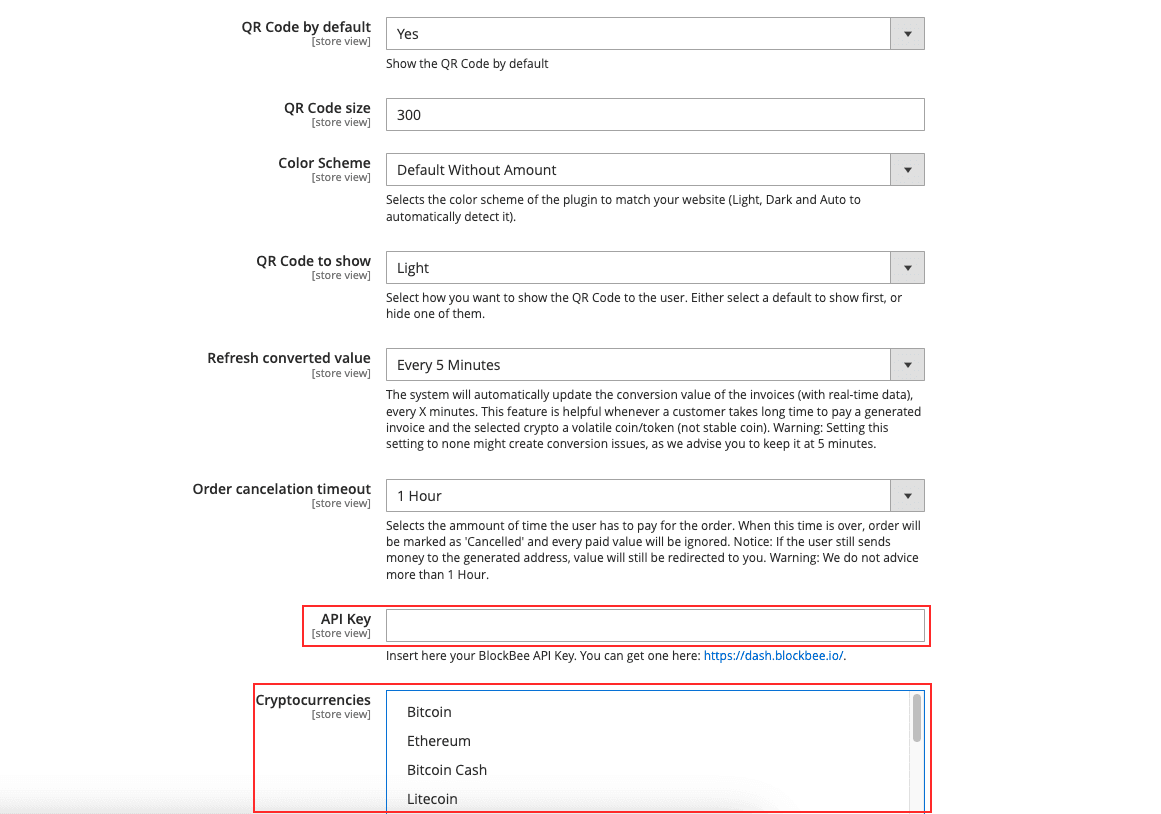
Step 8: Save Configuration
Finally, Save the settings and your Magento Store is now ready to accept cryptocurrencies.
Frequently Asked Questions
Do I need an API key?
Yes. To use our service you will need to register at our dashboard and create a new API Key.
How long do payments take before they're confirmed?
This depends on the cryptocurrency you're using. Bitcoin usually takes up to 11 minutes, Ethereum usually takes less than a minute.
Is there a minimum for a payment?
Yes, the minimums change according to the chosen cryptocurrency and can be checked here. If the Magento order total is below the chosen cryptocurrency's minimum, an error is raised to the user.
Where can I get support? The easiest and fastest way is via our live chat on our website or via our contact form.
Changelog
1.0.0
- Initial release.
1.0.1
- Minor bugfixes and improvements.
1.0.2
- Minor bugfixes and improvements.
1.0.3
- Add new choices for order cancellation.
1.1.0
- Add new choices for order cancellation.
- The extension now uses BlockBee Checkout
Upgrade Notice
- No breaking changes.

