
Accept cryptocurrency payments on your PrestaShop website
Requirements
PHP >= 7.3
PrestaShop >= 1.7Description
Accept payments in Bitcoin, Bitcoin Cash, Litecoin, Ethereum, USDT and Matic directly to your crypto wallet, without any sign-ups or lengthy processes. All you need is to provide your crypto address.
Allow users to pay with crypto directly on your store
The BlockBee module enables your PrestaShop store to get receive payments in cryptocurrency, with a simple setup and no sign-ups required.
Accepted cryptocurrencies & tokens include:
BlockBee supports 100+ cryptocurrencies and tokens.
View the complete list here.
Auto-value conversion
BlockBee module will attempt to automatically convert the value you set on your store to the cryptocurrency your customer chose. Exchange rates are fetched every 5 minutes.
Supported currencies for automatic exchange rates are:
- (USD) US Dollar
- (EUR) Euro
- (GBP) GB Pound
- (CAD) Canadian Dollar
- (CHF) Swiss Franc
- (JPY) Japanese Yen
- (AED) UAE Dollar
- (DKK) Danish Krone
- (BRL) Brazilian Real
- (CNY) Chinese Yuan
- (HKD) Hong Kong Dollar
- (INR) Indian Rupee
- (MXN) Mexican Peso
- (UGX) Uganda Shillings
- (PLN) Poland Zloti
- (PHP) Philippine Peso
- (CZK) Czech Koruna
- (HUF) Hungarian Forint
- (BGN) Bulgarian Lev
- (RON) Romanian Leu
- (ZAR) South African Rand
- (LKR) Sri Lankan Rupee
- (TRY) Turkish Lira
- (THB) Thai Baht
- (RUB) Russian Ruble
- (IDR) Indonesian Rupiah
- (MYR) Malaysian Ringgit
- (SGD) Singapore Dollar
- (TWD) New Taiwan Dollar
- (AUD) Australian Dollar
- (NGN) Nigerian Naira
- (SEK) Swedish Krona
- (NOK) Norwegian Krone
- (UAH) Ukrainian Hryvnia
- (VND) Vietnamese Dong
If your PrestaShop's currency is none of the above, the exchange rates will default to USD. If you're using PrestaShop in a different currency not listed here and need support, please contact us via our live chat.
Note: BlockBee will not exchange your crypto for FIAT or other crypto, just convert the value
Why choose BlockBee?
BlockBee has no setup fees, no monthly fees, no hidden costs, and you don't even need to sign-up! Simply set your crypto addresses and you're ready to go. As soon as your customers pay we forward your earnings directly to your own wallet.
BlockBee has a low 1% fee on the transactions processed. No hidden costs.
For more info on our fees click here.
Installation
Uploading in Prestashop Dashboard
- Navigate to the 'Module Manager' in the PrestaShop dashboard
- Click the 'Upload a Module' button
- Select
prestashop-blockbee.zipfrom your computer
Using FTP
- Download
prestashop-blockbee.zip - Extract the
prestashop-blockbeedirectory to your computer - Upload the
prestashop-blockbeedirectory to the/your-store/modules/directory - Activate the module in the
Module Catalogdashboard and then configure it.
Configuration
- Go to Prestashop dashboard
- Select the "Modules" tab and click "Module Manager"
- Search for "BlockBee" and click "configure" in our module
- Set the name you wish to show your users on Checkout (for example: "Cryptocurrency")
- Select which cryptocurrencies you wish to accept (control + click to select many)
- Input your addresses to the cryptocurrencies you selected. This is where your funds will be sent to, so make sure the addresses are correct.
- Click "Save"
- All done!
Enabling the Cronjob
Some features require a cronjob to work. You need to create one in your hosting that runs every 1 minute. It should call this URL YOUR-DOMAIN/module/blockbee/cronjob?nonce=your_nonce_here, using CURL. The required nonce its generated in the Module Manager configuration.
Tutorial
Installing BlockBee Module in PrestaShop
Our PrestaShop Module allows you to get paid in all our supported cryptocurrencies in your PrestaShop Store, with a simple set-up. First you need to create an account.
In this page we will guide you throughout the configuration and installation of our official PrestaShop Module.
Step 1: Download and Access Admin Area
- Download our PrestaShop Module and access your PrestaShop store's admin area. Click in Modules to open a dropdown menu.
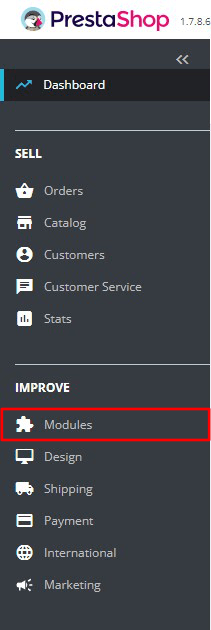
Step 2: Access Module Manager
- In the dropdown menu click Module Manager.
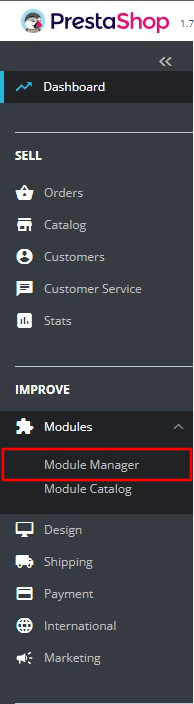
Step 3: Upload Module
- After clicking Module Manager you will enter a new screen where you must click Upload a module.

Step 4: Select File
- You can either drop the zip file in the modal's red area or click "select file" to pick from your file system.
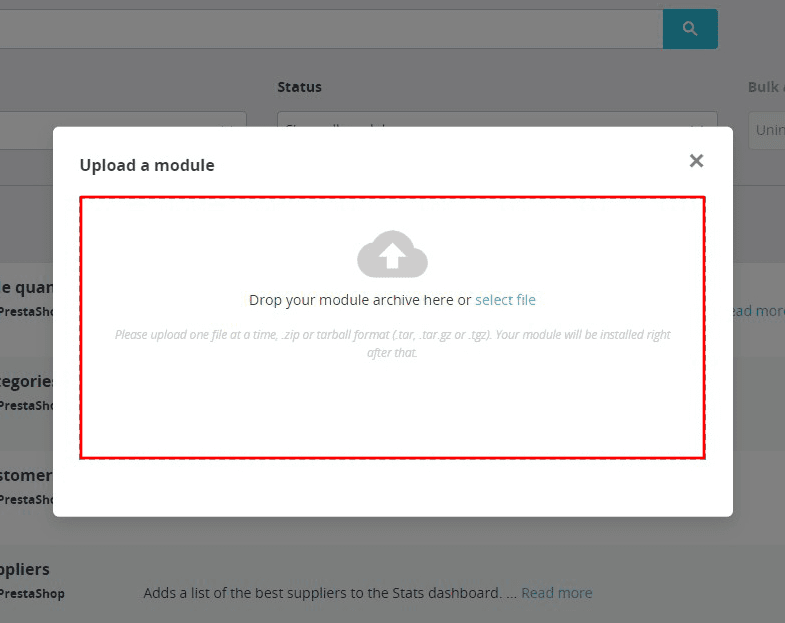
Step 5: Complete Installation
- Once the installation is completed, click Configure.
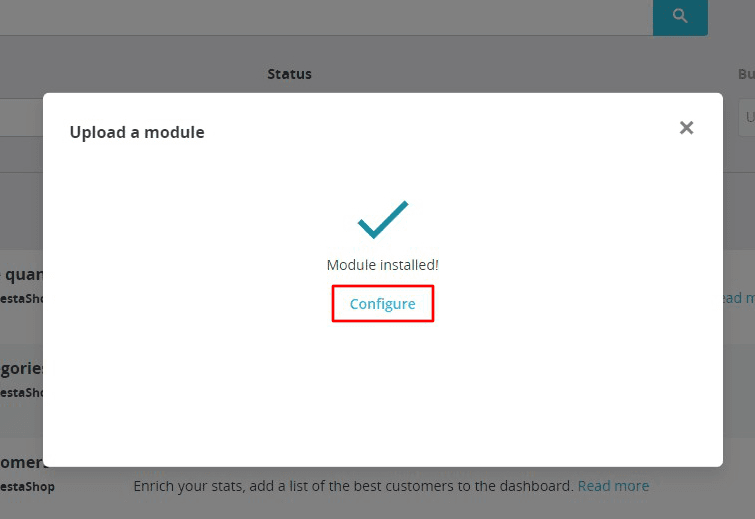
Step 6: Activate Module
- First, you need to activate the Module. You can configure the rest of the settings to fit your needs.
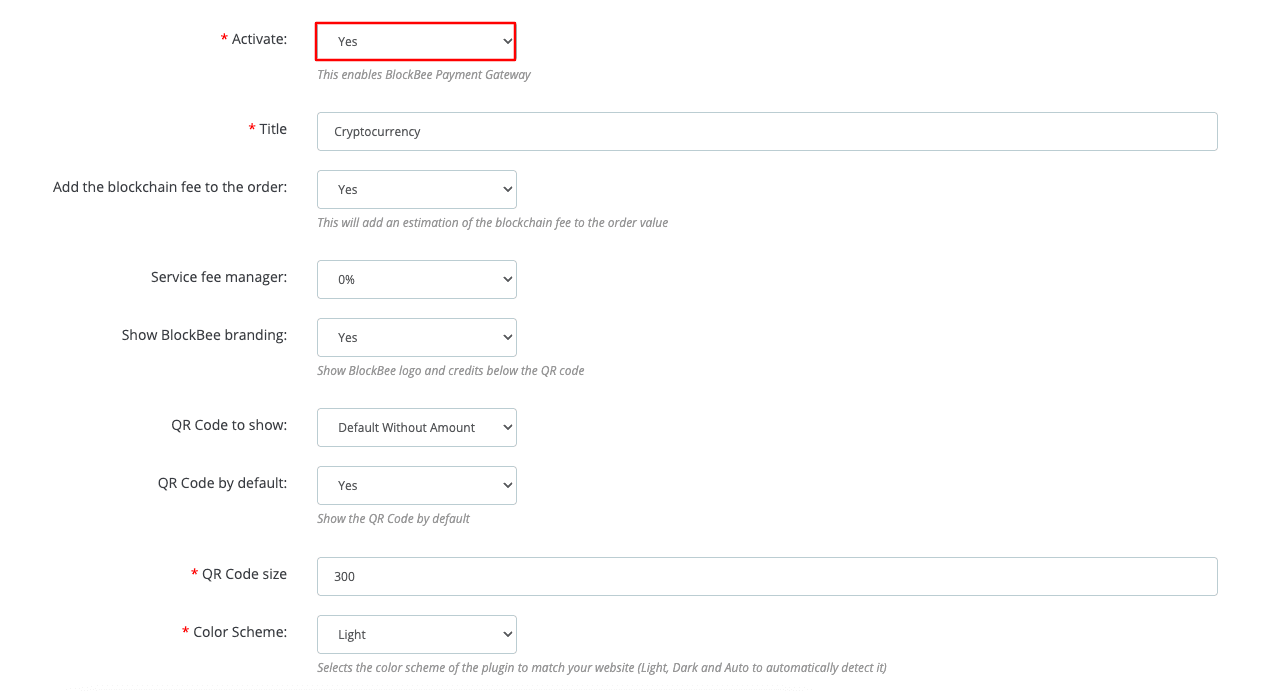
Step 7: Configure API Key and Cryptocurrencies
- Scroll down the settings page so you can see the remaining fields that are mandatory to set up.
API Keys: Paste the API Key you obtained from your BlockBee Dashboard. Select cryptocurrencies: Select the cryptocurrencies you want to accept in your PrestaShop Store. (You may use CTRL + Mouse click on Windows or Command + Mouse click on Mac to select multiple cryptocurrencies).
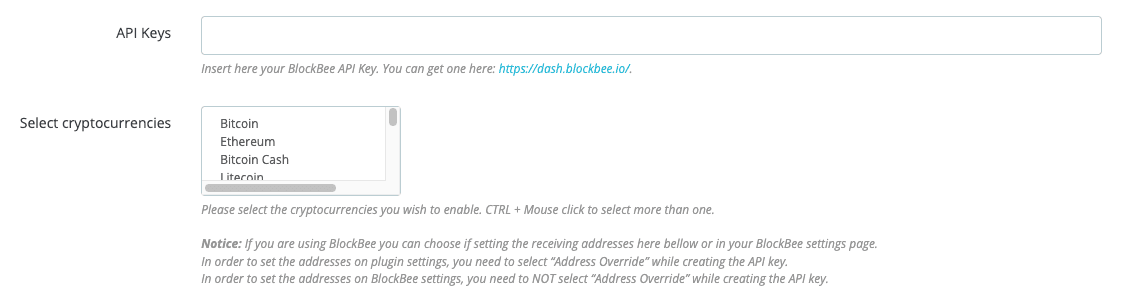
Step 8: Configure Cronjob
- Here you can define your Cronjob Nonce, though one is already defined by default for you. The automatic conversion and automatic order cancelation need a defined Cronjob to function. For that you must set-up a Cronjob that calls the provided link every 5 minutes. If you aren't sure how this works, please contact your hosting provider.

Step 9: Save Configuration
- Finally check again your settings and make sure you hit Save before closing the page.
Frequently Asked Questions
Do I need an API key?
No. You just need to insert your crypto address of the cryptocurrencies you wish to accept. Whenever a customer pays, the money will be automatically and instantly forwarded to your address.
How long do payments take before they're confirmed?
This depends on the cryptocurrency you're using. Bitcoin usually takes up to 11 minutes, Ethereum usually takes less than a minute.
Is there a minimum for a payment?
Yes, the minimums change according to the chosen cryptocurrency and can be checked here. If the PrestaShop order total is below the chosen cryptocurrency's minimum, an error is raised to the user.
Where can I get support? The easiest and fastest way is via our live chat on our website or via our contact form.
Changelog
1.0.0
- Initial release.
1.1.0
- Support for Prestashop 8
- Minor bugfixes
1.1.1
- Minor bugfixes
1.1.2
- Minor bugfixes
1.1.3
- Add new choices for order cancellation.
Upgrade Notice
- No breaking changes

