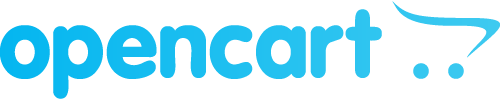
Accept cryptocurrency payments on your OpenCart store
Requirements
OpenCart >= 4.0
OpenCart >= 3.0Description
Accept payments in Bitcoin, Bitcoin Cash, Litecoin, Ethereum, USDT and Matic directly to your crypto wallet.
Allow users to pay with crypto directly on your store
The BlockBee plugin extends OpenCart, allowing you to get paid in crypto directly on your store, with a simple setup.
Accepted cryptocurrencies & tokens include:
BlockBee supports 100+ cryptocurrencies and tokens.
View the complete list here.
Auto-value conversion
BlockBee will attempt to automatically convert the value you set on your store to the cryptocurrency your customer chose.
Exchange rates are fetched every 5 minutes from CoinGecko.
Supported currencies for automatic exchange rates are:
- (USD) US Dollar
- (EUR) Euro
- (GBP) GB Pound
- (CAD) Canadian Dollar
- (CHF) Swiss Franc
- (JPY) Japanese Yen
- (AED) UAE Dollar
- (DKK) Danish Krone
- (BRL) Brazilian Real
- (CNY) Chinese Yuan
- (HKD) Hong Kong Dollar
- (INR) Indian Rupee
- (MXN) Mexican Peso
- (UGX) Uganda Shillings
- (PLN) Poland Zloti
- (PHP) Philippine Peso
- (CZK) Czech Koruna
- (HUF) Hungarian Forint
- (BGN) Bulgarian Lev
- (RON) Romanian Leu
- (ZAR) South African Rand
- (LKR) Sri Lankan Rupee
- (TRY) Turkish Lira
- (THB) Thai Baht
- (RUB) Russian Ruble
- (IDR) Indonesian Rupiah
- (MYR) Malaysian Ringgit
- (SGD) Singapore Dollar
- (TWD) New Taiwan Dollar
- (AUD) Australian Dollar
- (NGN) Nigerian Naira
- (SEK) Swedish Krona
- (NOK) Norwegian Krone
- (UAH) Ukrainian Hryvnia
- (VND) Vietnamese Dong
If your OpenCart's currency is none of the above, the exchange rates will default to USD. If you're using OpenCart in a different currency not listed here and need support, please contact us via our live chat.
Why choose BlockBee?
BlockBee has no setup fees, no monthly fees, no hidden costs, and you don't even need to sign-up! Simply set your crypto addresses and you're ready to go. As soon as your customers pay we forward your earnings directly to your own wallet.
BlockBee has a low 1% fee on the transactions processed. No hidden costs.
For more info on our fees click here.
Installation
- Open your OpenCart admin
- Go to Extensions
- Upload the .zip file
Configuration
- Access your OpenCart Admin Panel
- Go to Extensions -> Extensions
- Select "Payments"
- Scroll down to "BlockBee"
- Activate the payment method (if inactive)
- Select which cryptocurrencies you wish to accept
- Input your addresses to the cryptocurrencies you selected. This is where your funds will be sent to, so make sure the addresses are correct.
- Save Changes
- All done!
Tutorial
Installing BlockBee Extension in OpenCart
Follow these step-by-step instructions to install and configure the BlockBee cryptocurrency payment extension in your OpenCart store.
Step 1: Prepare Your Account
In this article we will explain how to set up BlockBee's OpenCart Extension in your OpenCart Store. First you will need to create and set up your account in our BlockBee Dashboard.
After setting up your BlockBee account, you will need to install the extension in your OpenCart Store. Currently, our OpenCart Extension supports both OpenCart 3 and OpenCart 4. You will need to download the right file for your version from here.
Please make sure the name of your file looks like this: blockbee.ocmod.zip
Step 2: Access Administration Area
Having the right file for your OpenCart Store, you will need to log-in into your administration area to install the extension. While in the administration area, click Extensions to open a dropdown, and then click Installer.
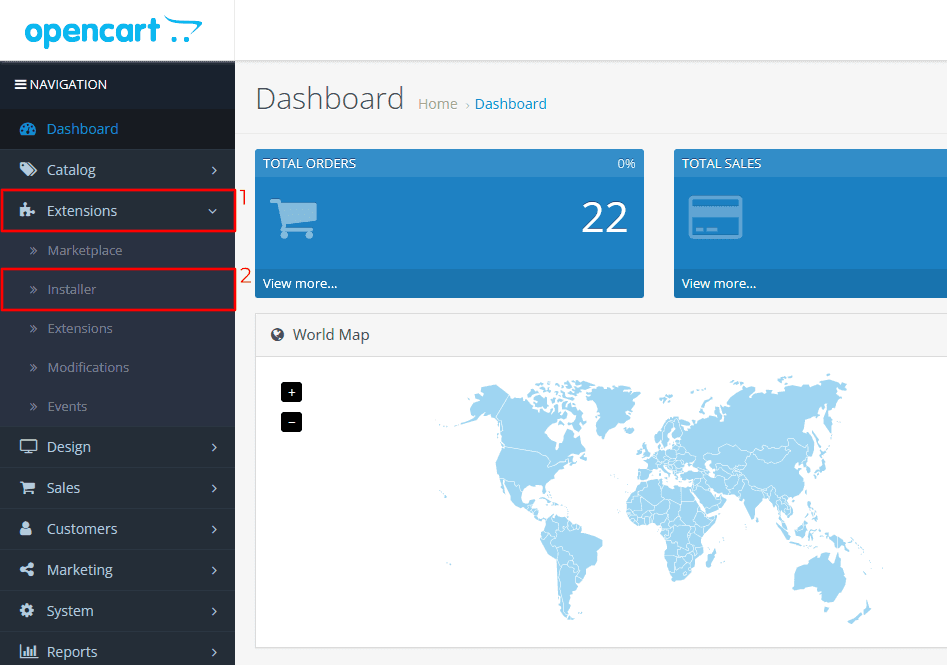
Step 3: Upload Extension
After clicking Installer, click the upload button. In OpenCart 3 and OpenCart 4 the upload button is in different places, please check the image below to see their location.
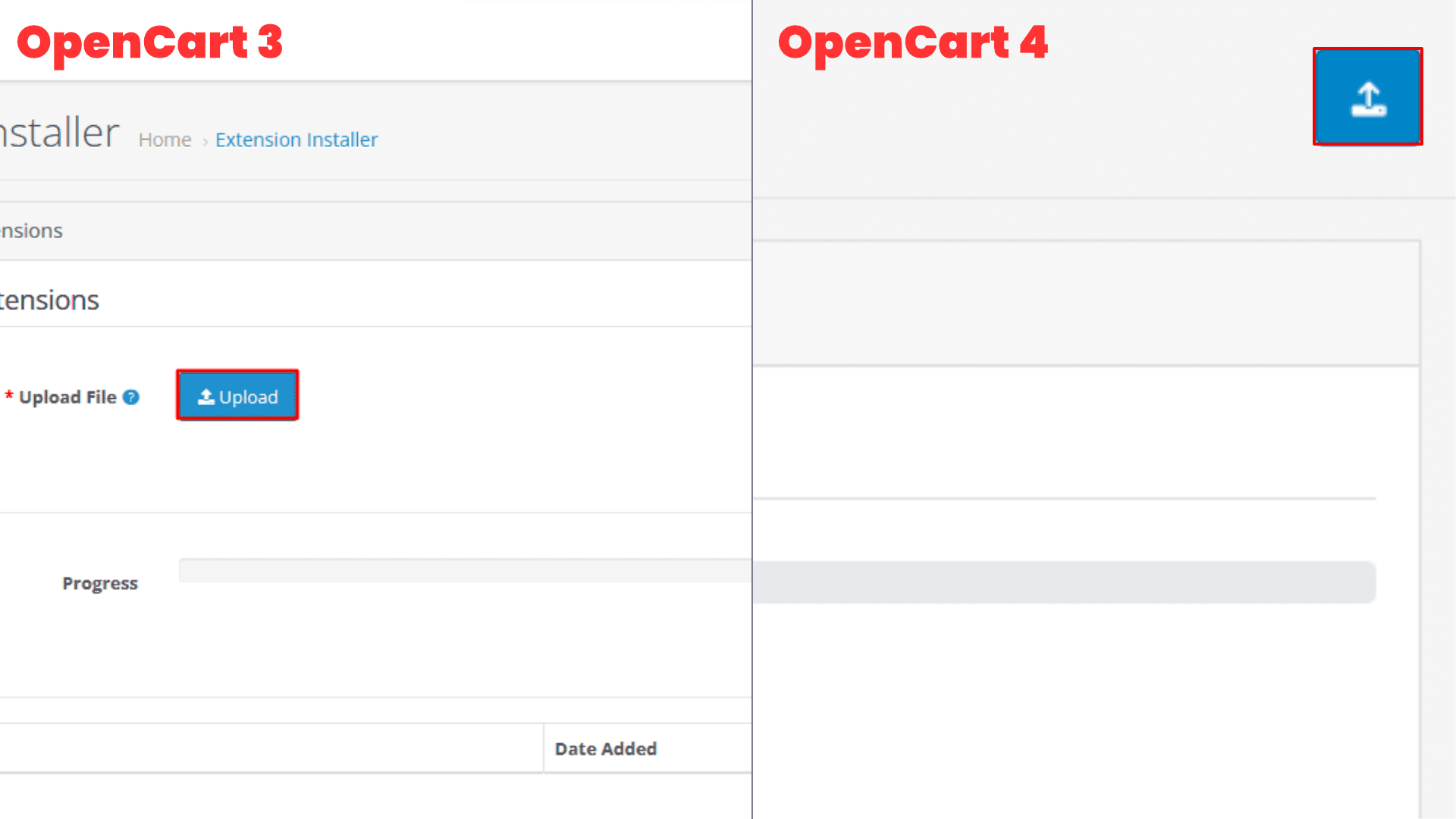
Step 4: Complete Installation
Clicking this button will open a pop-up. Upload the file to install the extension and wait for the process to complete.
Note: In OpenCart 4 you will need to install the extension here by clicking in the green button in Action area. Finally, click Extensions.
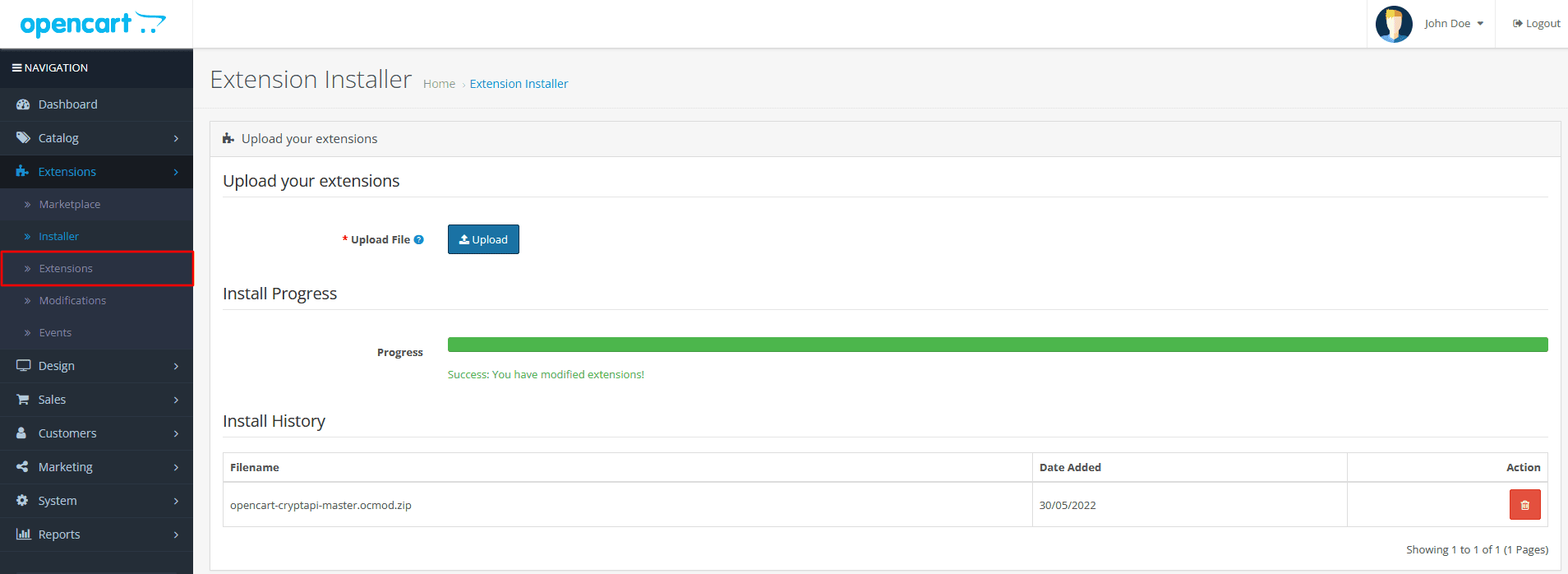
Step 5: Configure Extension
Inside Extensions, select Payments in Extension Type and then in the list select the BlockBee Extension. Finally, click in the green button to finish the installation and, to change the extension settings, click the blue button with a pencil inside.
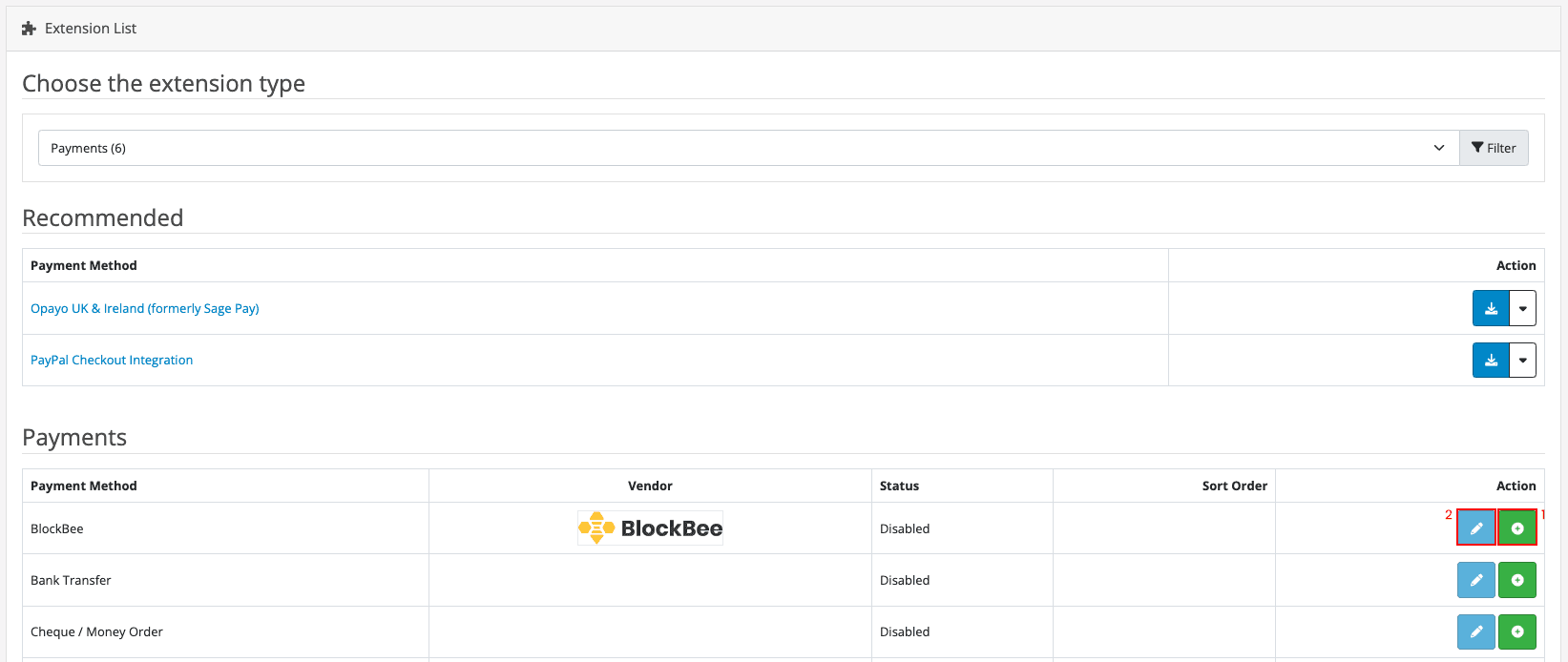
Step 6: Enable Extension
In the settings area, its very important to set the Status (highlighted in the image below) to Enabled, otherwise the extension won't work. The remaining settings you can customize to fit your needs.
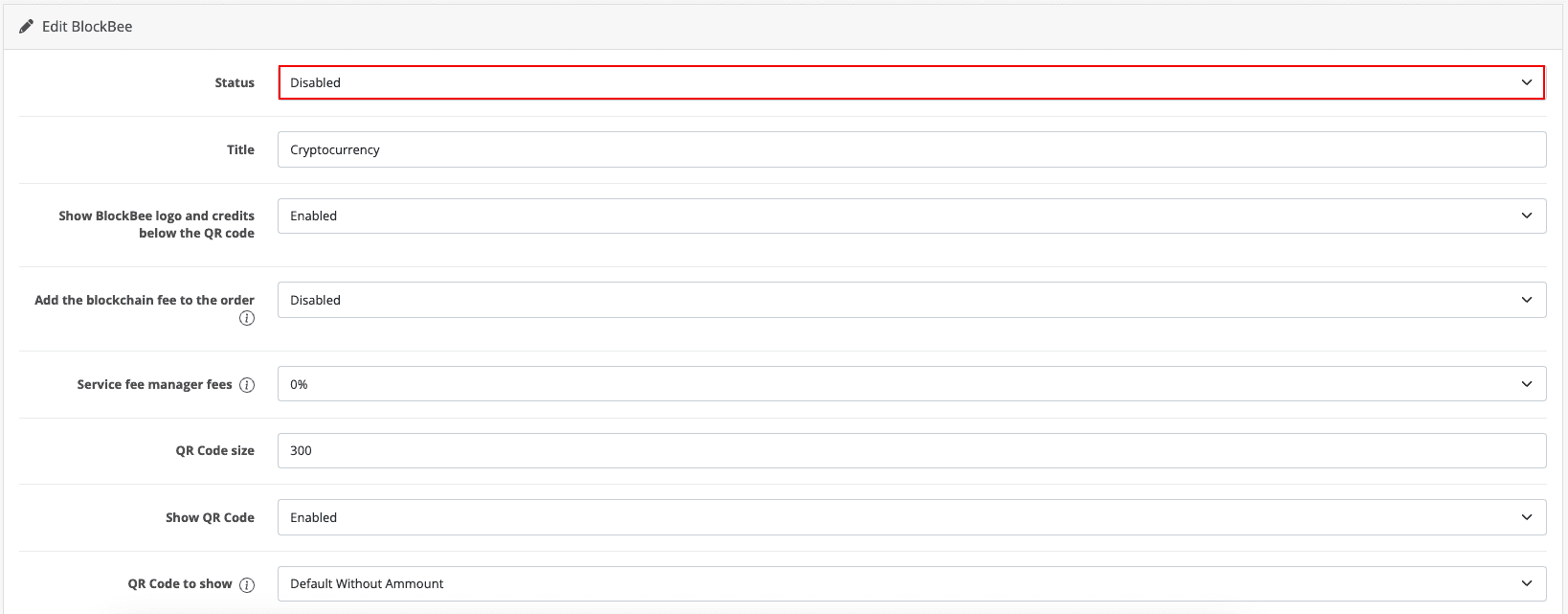
Step 7: Configure API Key and Cryptocurrencies
If you scroll a bit, you will see more settings which are very crucial for the extension. First, you need to paste the API Key you got from our dashboard in the API Key field. You will also need to select the cryptocurrencies you want to accept (to select multiple cryptocurrencies CTRL + click on Windows / CMD + click on Mac).
Note: Don't forget to set up the addresses for in the dashboard, otherwise the extension won't work.
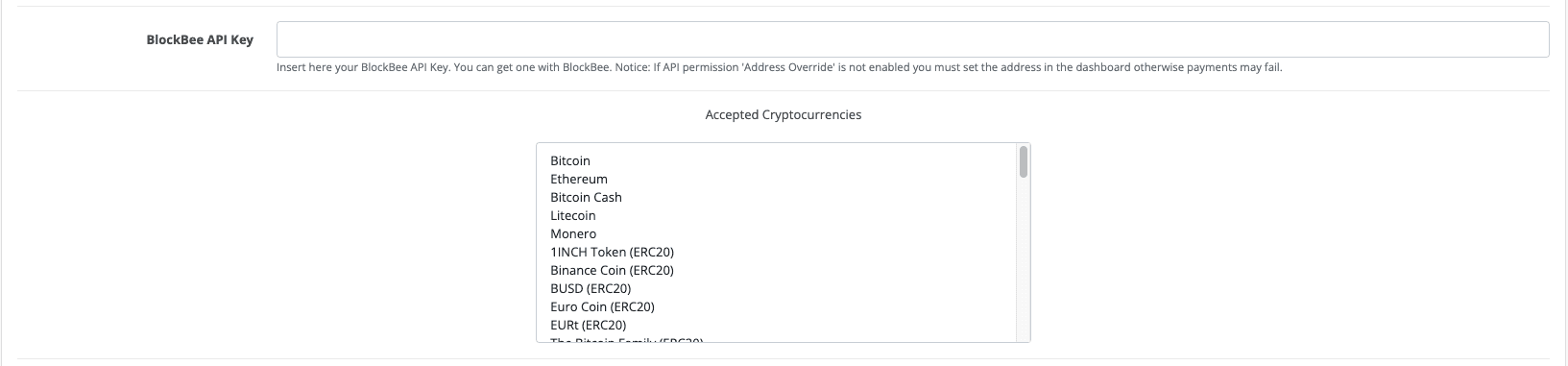
Step 8: Save Configuration
After all done you can save the settings and your OpenCart Store is now ready to accept cryptocurrency payments.
Frequently Asked Questions
Do I need an API key?
Yes. To use our service you will need to register at our dashboard and create a new API Key.
How long do payments take before they're confirmed?
This depends on the cryptocurrency you're using. Bitcoin usually takes up to 11 minutes, Ethereum usually takes less than a minute.
Is there a minimum for a payment?
Yes, the minimums change according to the chosen cryptocurrency and can be checked here. If the OpenCart order total is below the chosen cryptocurrency's minimum, an error is raised to the user.
Where can I get support? The easiest and fastest way is via our live chat on our website or via our contact form.
Changelog
1.0.0
- Initial release.
1.0.1
- Minor fixes and improvements.
1.0.2
- Minor bugfixes.
1.0.3
- Minor bugfixes.
1.0.4
- Add new choices for order cancellation.
- Minor bugfixes.
Upgrade Notice
- No breaking changes

